When you start the setup on Windows Server 2008 R2 you will recieve an error that the current OS is not supported.

When you check the support matrix you will indeed see that Windows Server 2008 R2 is not yet listed.
https://kc.mcafee.com/corporate/index?page=content&id=KB52397
This atricle shows some sollutions to the pitfalls you will encounter when installing Mcafee EpolicyOrchestrator.
The first pitfall you will need to overcome is getting passed by the installation check when you fire up the set-up.
To pass this check you need to create a blank file called SkipOS.ini and place it in the 4.5 installation directory (EPO450L). Once the file is created, you will restart the setup and will receive the following warning:
 Well this looks alot better, so we may contnue the setup. So you click OK to continue the setup. Than Wham, Bang another warning:
Well this looks alot better, so we may contnue the setup. So you click OK to continue the setup. Than Wham, Bang another warning:
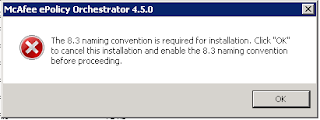 this warning is caused by the fact that long or 8.3 names are disabled in Windows Server 2008 R2 to boost performance. To enable the 8.3 naming conventions in Windows Server 2008 R2 we have to modify the following registry key:
this warning is caused by the fact that long or 8.3 names are disabled in Windows Server 2008 R2 to boost performance. To enable the 8.3 naming conventions in Windows Server 2008 R2 we have to modify the following registry key:HKey_Local_Machine\System\CurrentControlSet\FileSystem\NtfsDisable8dot3NameCreation
Default value:"2".
Change the value to "0".
http://technet.microsoft.com/en-us/library/cc959352.aspx
Note: the change will only take affect after a reboot.
ones the system has rebooted you will be able to install Mcafee Epolicy Orchestrator 4.5 on windows Server 2008 R2.
Just what I was looking for, although you didnt copy the registry entry properly from the technet article, you missed out "Control".
ReplyDeleteCheers
Thanks, I had the same issue when trying to install on R2 and your article fixed me right up!
ReplyDelete